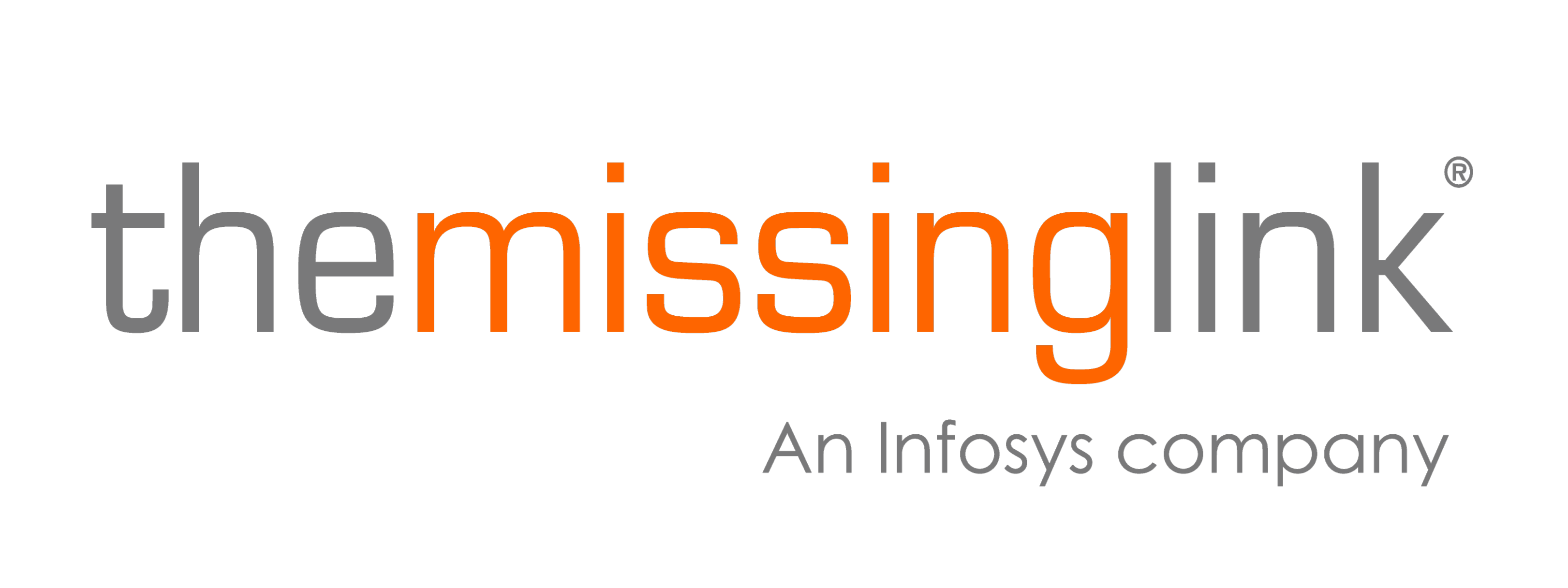6 hidden Windows 10 features you should be using
On the surface, Windows 10 is an intuitive and user-friendly operating system. However, there are a lot of amazing features that you probably didn't know existed. So, we created a list of our favourite hidden features to help improve your Windows 10 experience.
Silence Notifications
Are there times when you want some peace?
Sometimes you want to unplug, browse the web and indulge in some well-deserved you time. Focus Assist allows you to take control over when and what notifications pop up on your PC.
PCMag has put together a comprehensive how-to guide that will show you how to customise notifications from contacts and apps to setting task-specific alarms.
Dark Mode
Blue light is everywhere, and research shows that it can be damaging to our vision.
It is essential to take care of our eyes and Dark Mode is an effective way to do so. Not only will Dark Mode reduce eye strain, but it is also said to improve focus and extend the battery life of your device.
Secret Start Menu
Let's be honest. The Start Menu in Windows 10 is not the easiest to navigate sometimes.
What if we told you a secret? You can right-click the Start Menu, and a Secret Start Menu will appear, giving you access to a simple list of tools right at your fingertips.
Show Desktop Button
Minimise. Minimise. Minimise.
Sometimes you need to get to your desktop, and you need to get there now.
Instead of going through the repetitive process of minimising all your windows, you can use the Show Desktop Button. The button is at the bottom right corner of the taskbar. One-click to minimise all your windows and you will have instant access to your desktop.
Nearby Sharing
Want a quick way to share files with co-workers or friends?
Windows 10 Nearby Sharing allows you to share files, photos and links to nearby PCs over Bluetooth. It is similar to Apple's AirDrop and encourages collaboration in the office by making data sharing a seamless task.
If you are interested in using this feature How-To Geek has created a guide on how to enable Nearby Sharing.
Snap Your Windows
Many of you might already know this hidden gem. But it is an absolute must-know feature for anyone using Windows 10. Having the ability to snap your windows into quadrants or split-screen will instantly improve your productivity.
All you need to do is drag your selected window into the desired corner of the screen and snap! Now you can have four windows in view at all times.
BONUS TIP - Unlocking Emoji's
Do you wish it was as easy to use Emoji's on PC as it is on mobile?
We are happy to tell you that it is 😀
Hit Windows key + Period (.) and you will have all your favourite emojis ready to go.
We hope that you discovered some useful features that you didn't know before.
If you enjoy reading these types of articles, subscribe to our newsletter. We publish articles weekly to make sure you stay up to date with the latest technology and trends in IT, Cyber Security and Automation.
If you liked this article, you may also like:
Reduce your IT investment with DaaS